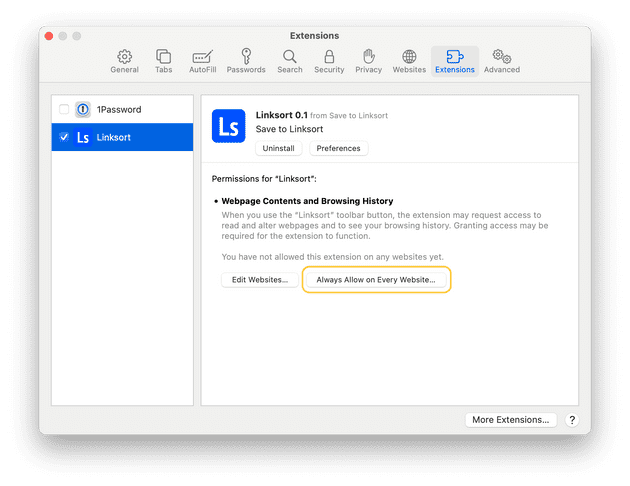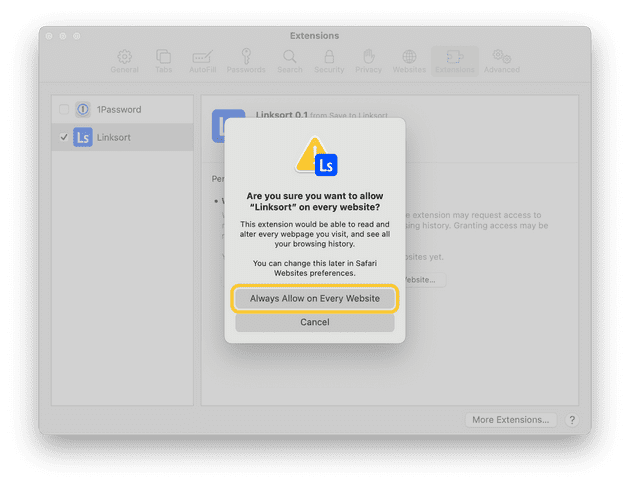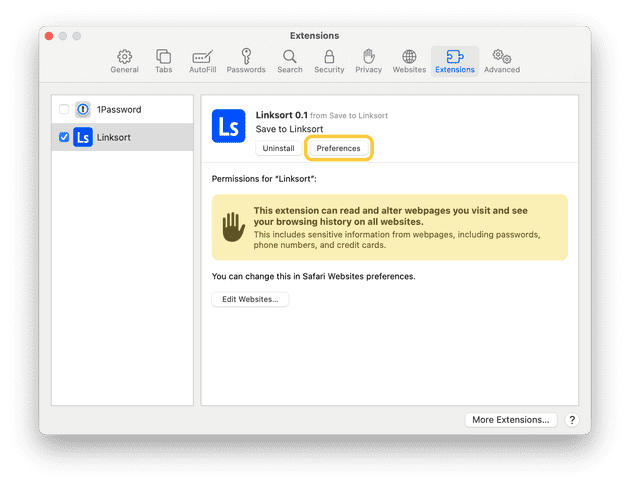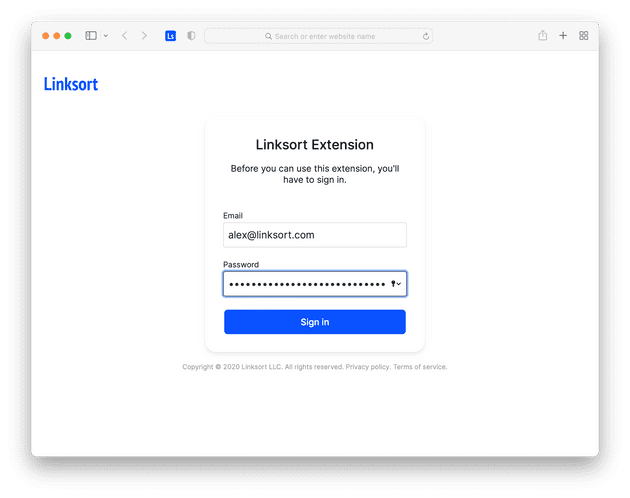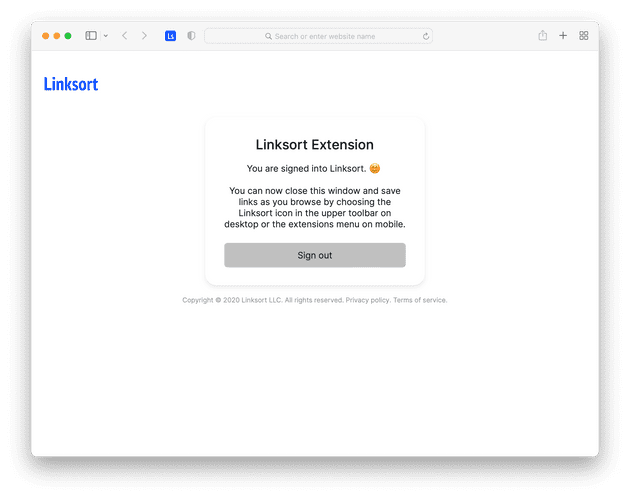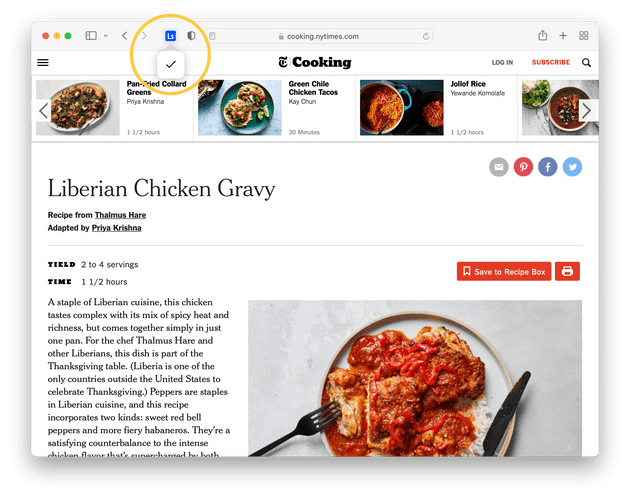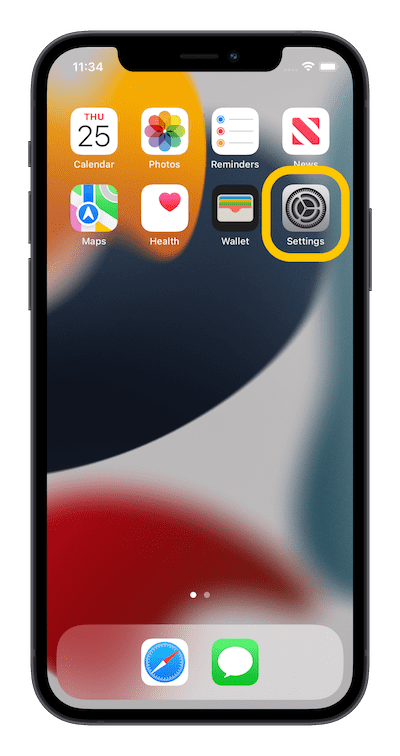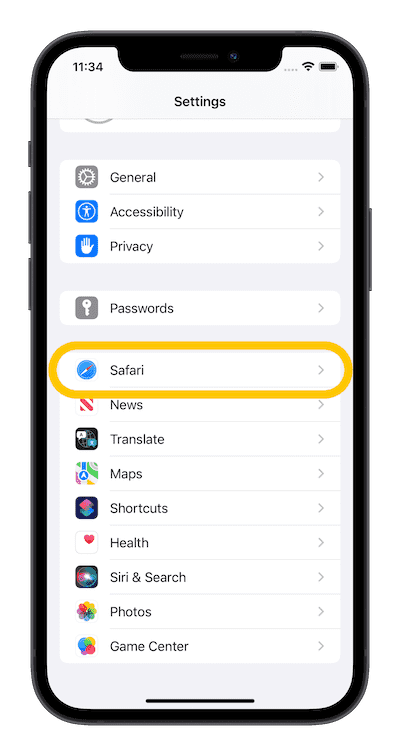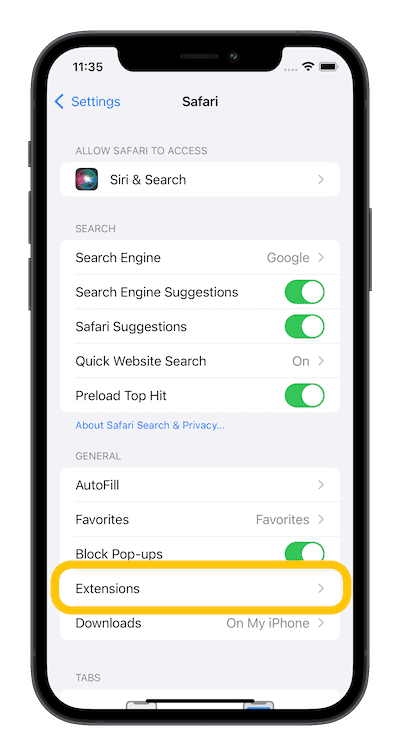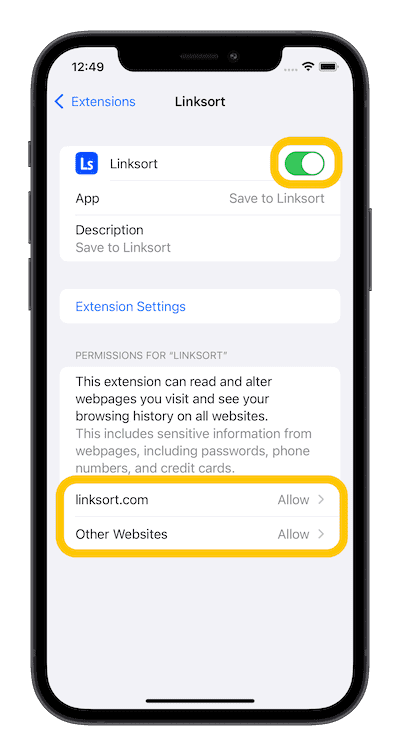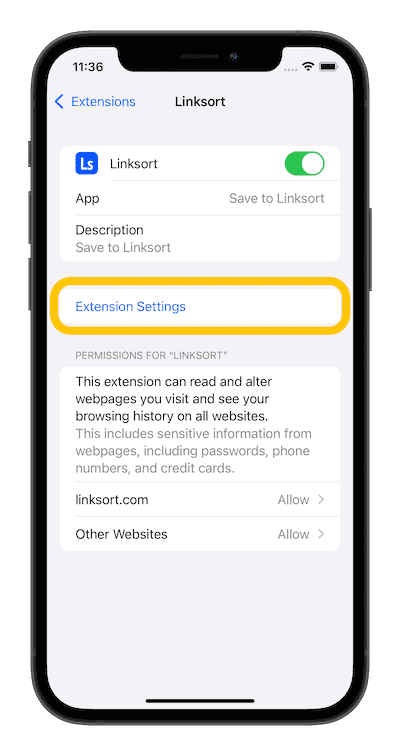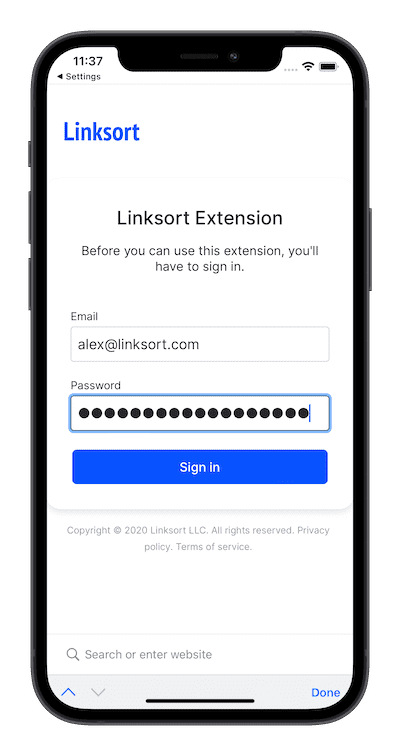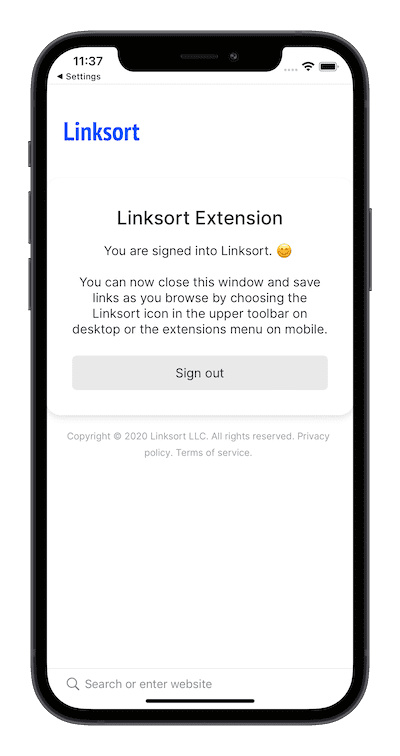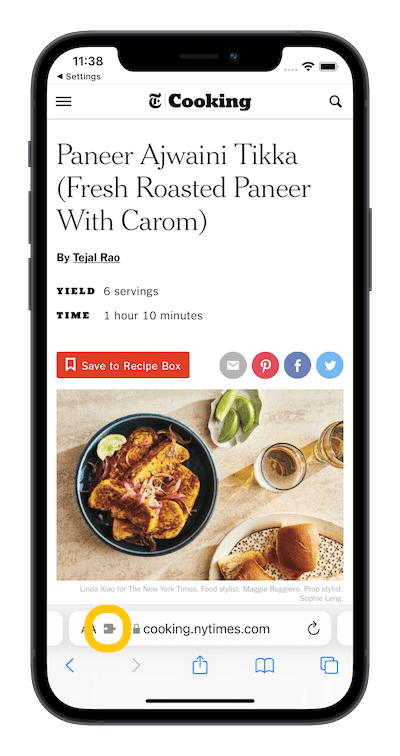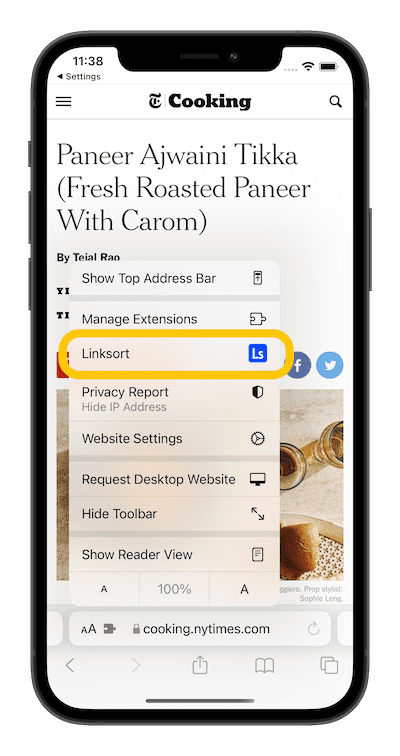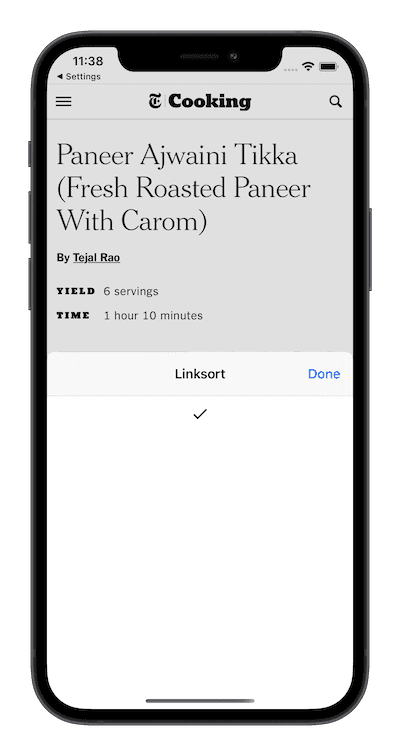Safari Extension Setup
To have the best experience with the Safai extension, there is some additional setup after installation.
- First, install the extension from the App Store.
- Next, follow instructions for Desktop or Mobile (iPhone & iPad).
Desktop
Open Safari and press Command + , to open Safari’s settings. Choose Extensions among the options on the top nav bar, and then make sure Linksort is checked.
Choose Always Allow on Every Website… If you don’t do this, you’ll get a pop-up everytime you try to save a link asking if you want to give Linksort permission, which would be annoying.
Choose Always Allow on Every Website to confirm. The only thing the extension reads is the URL of the site you want to save and its title and favicon image, if available.
Next, go ahead and choose Preferences under Linksort.
This will open up your extension’s options page, where you’ll have to sign into Linksort with your email and password.
After your done, the page should look like this:
Close the options page and you’re done. You can now click the Linksort button in the browser’s toolbar to save links as your browse.
Mobile
Open the Settings app.
Under Settings, Choose Safari.
Under Safai’s settings, choose Extensions.
Under extensions, choose Linksort.
Make sure the extension is enabled.
Next, under the permissions section, make sure that linksort.com and Other websites are set to Allow.
The only thing the extension reads is the URL of the site you want to save and its title and favicon image.
Now choose Extension Settings. This will open a new tab in Safari.
Sign into Linksort with your email address and password.
When you’re done, it should look like this:
Now you’re ready to use the extension. When you want to save a link, choose the puzzle-piece icon in the URL bar.
Choose Linksort.
And you link is saved!